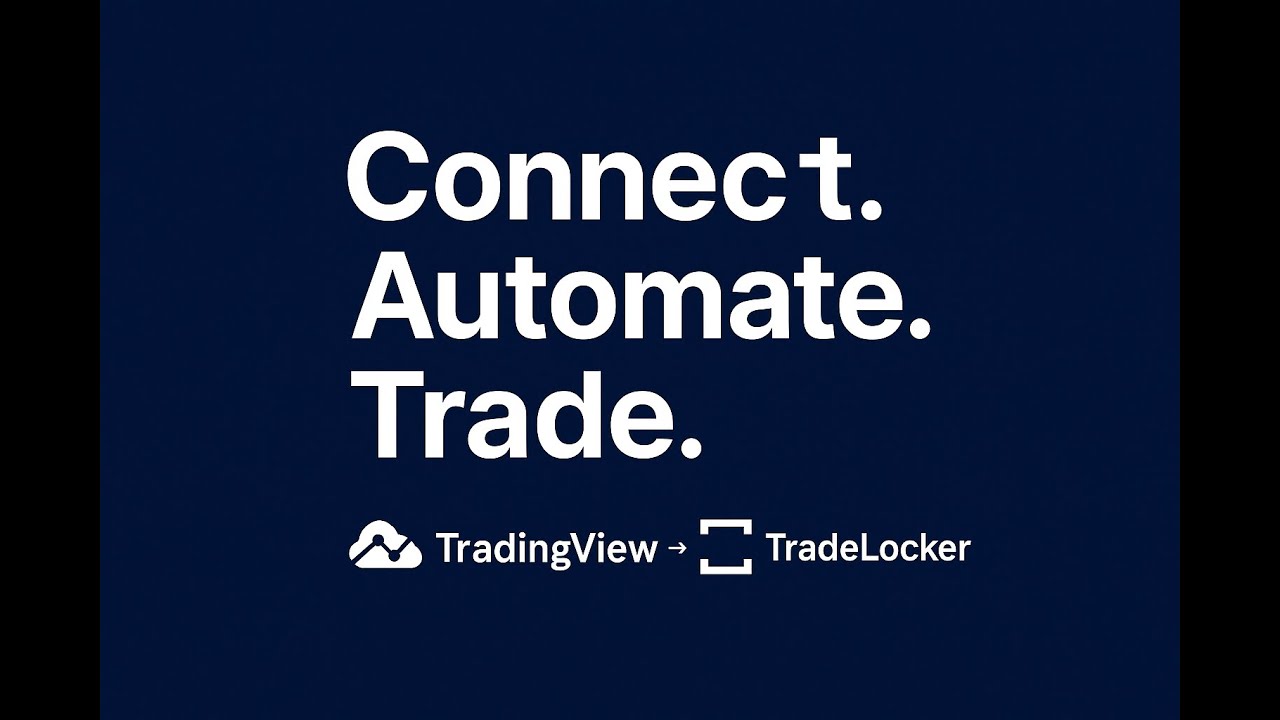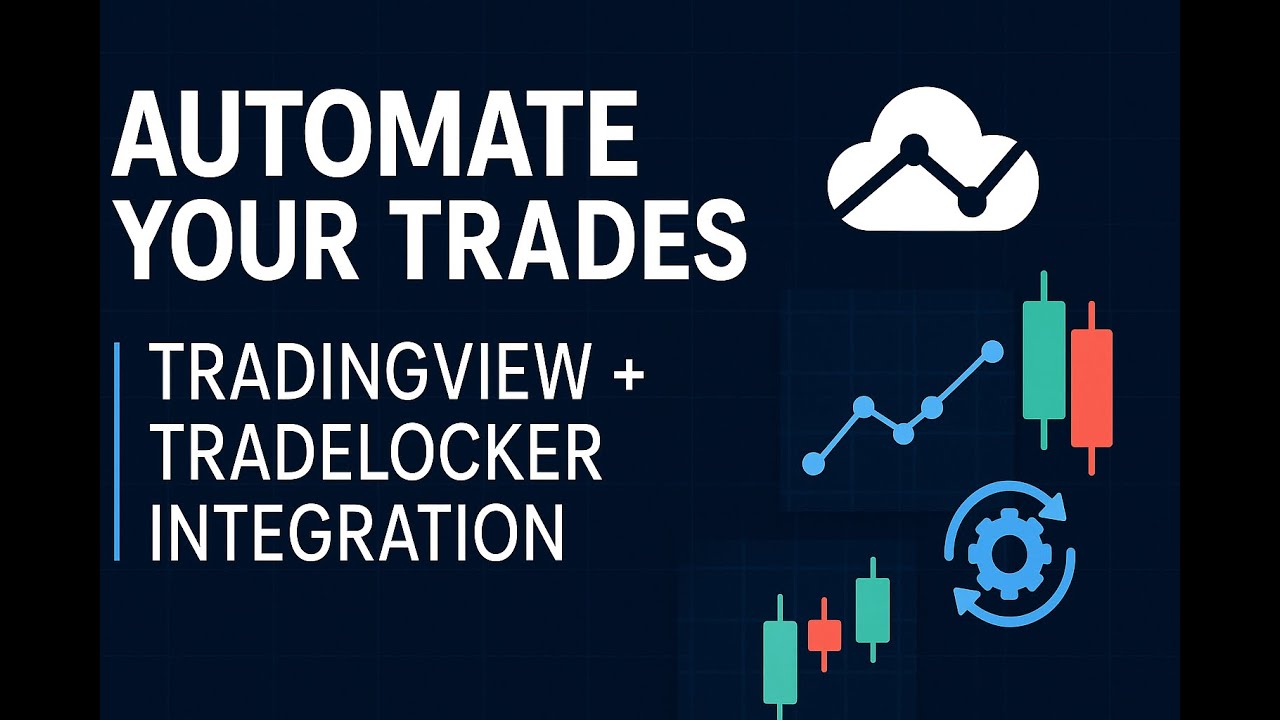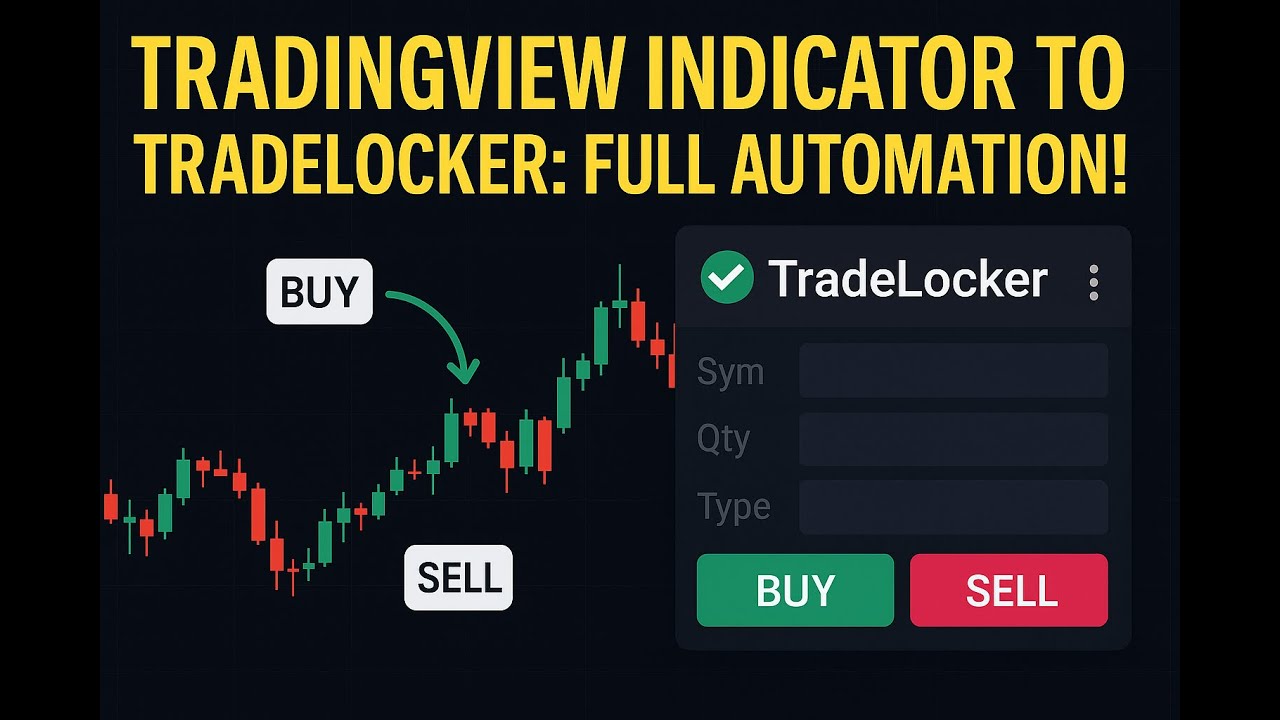TradingView to TradeLocker Automation
Seamless integration for crypto, forex, and CFD traders
What is TradingView to TradeLocker Automation?
PickMyTrade enables seamless TradingView alert automation directly to TradeLocker. Our no-code solution allows traders to execute automated trading strategies using TradingView's powerful charting and alert system for crypto, forex, and CFDs.
Whether you're trading Bitcoin, Ethereum, forex pairs, or indices through brokers using the TradeLocker platform, PickMyTrade bridges the gap between signal generation and order execution with zero coding required.
Why Choose Automated Trading?
Automated trading eliminates emotional decision-making and ensures consistent execution of your trading strategy. With PickMyTrade's TradingView webhook integration, every alert triggers instant order placement:
Supported Trading Platforms & Instruments
Complete ecosystem integration for TradeLocker trading
Signal Generation
- TradingView Alerts
- TradingView Strategies
- Pine Script Indicators
- Custom Webhooks
Execution Platform
- TradeLocker Platform
- Demo Accounts
- Live Trading Accounts
- Multi-Account Trading
Trading Instruments
- Crypto CFD( BTC/USD, ETH/USD, XRP/USD, etc.)
- Forex Pairs
- CFDs & Indices
- Commodities