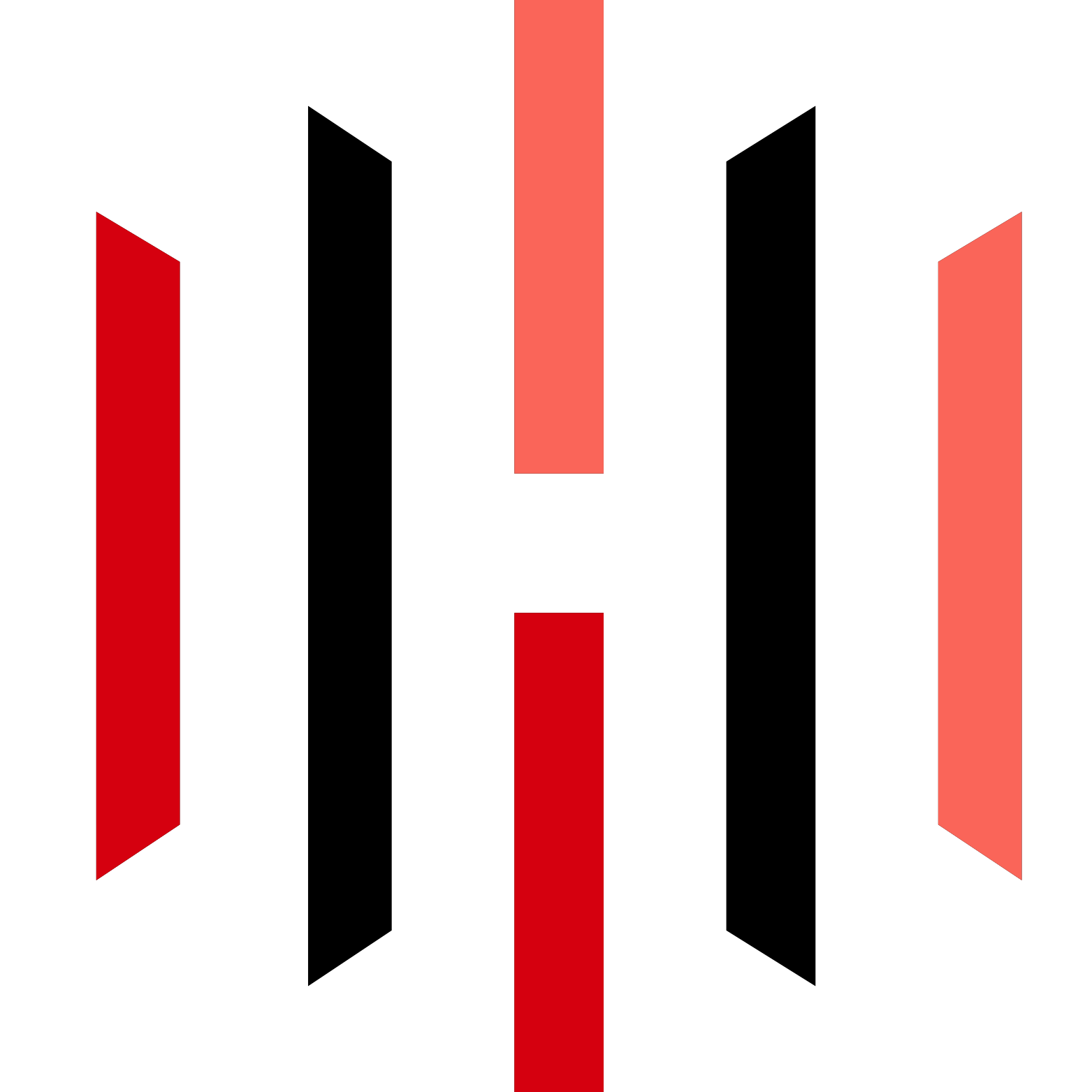FAQs
1. What is PickMyTrade and how does it work?
PickMyTrade is a platform that automates trading strategies from TradingView to Rithmic. By integrating your TradingView account with Rithmic via PickMyTrade, you can automatically execute trades based on alerts you set up in TradingView.
2. How do I connect TradingView to Rithmic using PickMyTrade?
To connect TradingView to Rithmic:
1. Register an account on PickMyTrade and log in.
2. Generate an alert in TradingView for your trading strategy or
indicator.
3. Copy the webhook URL from PickMyTrade and paste it into the alert
notification section in TradingView.
4. Save the alert. Once triggered, PickMyTrade will automatically
execute the trade on Rithmic.
3. What placeholders can I use in TradingView alerts for automation?
In TradingView alerts, you can use the following placeholders:
1. {{ticker}} for the TradingView symbol.
2. {{timenow}} for the current date and time.
3. {{strategy.order.action}} for buy, sell, or close actions.
4. How do I place trades across multiple accounts with a single alert?
PickMyTrade allows you to execute trades across multiple Rithmic
accounts using a single TradingView alert. To do this:
1. Generate an alert in PickMyTrade.
2. Add multiple accounts by entering their respective tokens and
account IDs.
3. The alert will be executed across all specified accounts when
triggered.
5. What types of orders can be placed through PickMyTrade?
PickMyTrade supports various types of orders, including:
1. Market Orders: Executes immediately at the current market price.
2. Limit Orders: Executes at a specified price or better.
3. Take Profit Orders: Closes the trade at a specified profit
level.
4. Stop Loss Orders: Closes the trade to limit potential losses.
6. Can I adjust trade quantities automatically based on account value?
Yes, you can set up trade quantities based on your Rithmic account value and stop loss settings. By setting the risk_percentage in the alert configuration, PickMyTrade calculates the appropriate quantity for the trade.
7. What is a trailing stop and how do I set it up?
A trailing stop is an order that adjusts the stop loss level as the
price moves in your favor. To set up a trailing stop in PickMyTrade:
1. Pass the value 1 for the trail parameter in your alert.
2. Set the trail_stop, trail_trigger, and trail_freq to define the
distance, trigger amount, and frequency of the trailing stop
adjustment.
8. Can I update existing trades with new take profit or stop loss
levels?
Yes, you can update existing trades by setting update_tp or update_sl
to true in your TradingView alert. This will adjust the take profit or
stop loss levels of an open trade without opening a new position.
9. What happens if there is an error with my alert?
If an error occurs when an alert is triggered, you can view the
details in the alert section of PickMyTrade. Common issues include
incorrect message formatting or invalid parameters. You may need to
re-copy the code from PickMyTrade to fix the issue.
10. How could I connect my multiple Rithmic login with PickMyTrade
PickMyTrade support one Rithmic Login with one PickMyTrade account.
You can create multiple accounts of PickMyTrade in case you want to
connect multiple Login of Rithmic Account. However, you can place
trades Rithmic in all the account under one login of Rithmic with
only one subscription of PickMyTrade
11. Can I replace my old account of Rithmic with a new account of
Rithmic for TradingView automation.
Yes you can click on top right “Rithmic connected” button and then
it would take you to Rithmic screen and there you put credentials of
new Rithmic account which you want to use and confirm and then it
would connect with your new account and any trade after that would be
placed in your new account .
12. What access is required by PickMyTrade on Rithmic account?
We only have written access for Placing Trades on Rithmic and
Setting Risk Parameters and on other stuff we only have read access.
13. Can I automate my demo account or Prop firm Account with
PickMyTrade if I don’t have API access on Rithmic Account?
Yes, you can do it after connecting Rithmic with PickMyTrade. You
can take free Trial on PickMyTrade for Trade Automation and if it
works then only you need to buy subscription.
14. How Many TradingView Indicator or strategies could be automated
with one subscription?
You can automate unlimited no of strategies /Indicator from
TradingView. We are the only company who is giving flat pricing for
unlimited strategies.
15. How could I find why my trade didn’t get placed from TradingView
to Rithmic
Step 1:
You need to make sure you can see your alert in TradingView alert logs.
Step 2:
Go to alert tabs in PickMyTrade Home page. There you should be able to see “Alert Status”; it shows status there it should be “Order Placed” and Entry Trade Id is present. In case you don’t see like this then refer for this common issues.